The CDT stands for "C/C++ Development Tools." The CDT is an Eclipse plugin that allows you work with C and C++ projects. The CDT homepage is http://www.eclipse.org/cdt/.
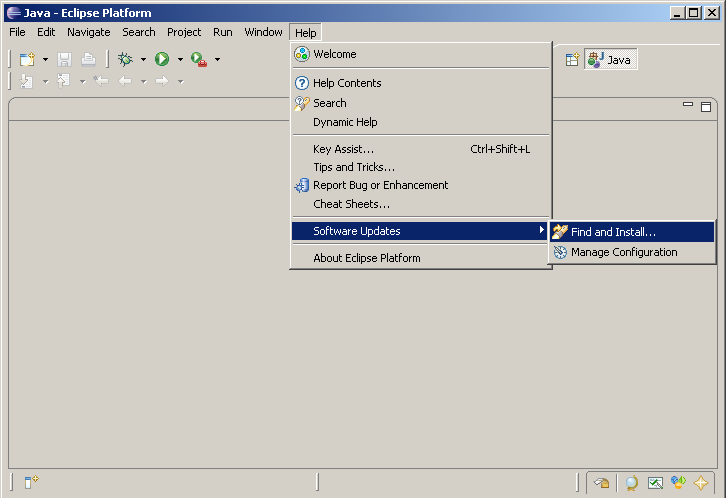 Inside Eclipse, go to Help -> Software Updates -> Find and Install.
Inside Eclipse, go to Help -> Software Updates -> Find and Install.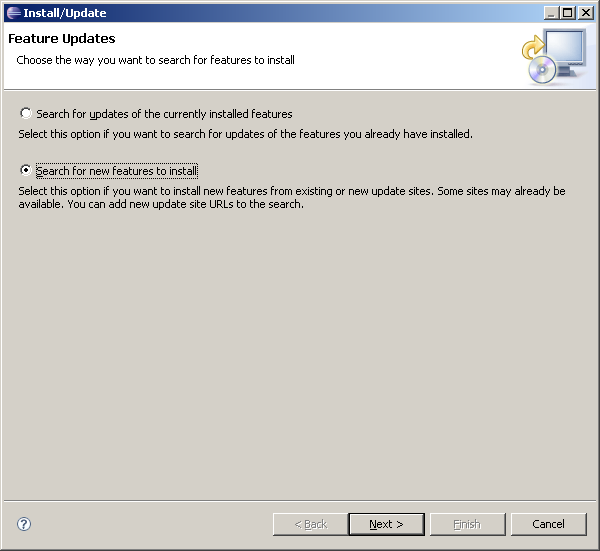 Select Search for new features to install and click Next.
Select Search for new features to install and click Next.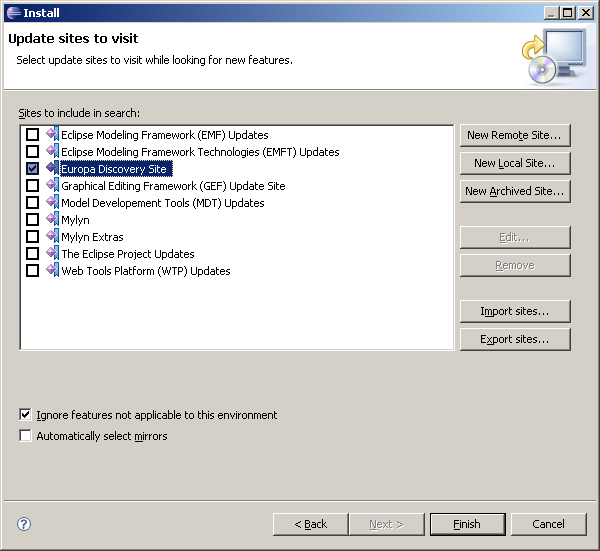 Check Europa Discovery Site and click Finish.
Check Europa Discovery Site and click Finish.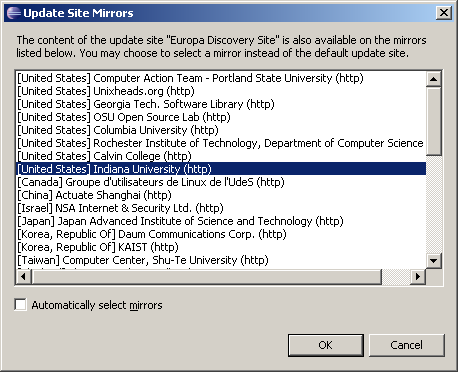 You will be prompted to select a mirror more than once during the installation process. Indiana University tends to be fast. Click OK.
You will be prompted to select a mirror more than once during the installation process. Indiana University tends to be fast. Click OK.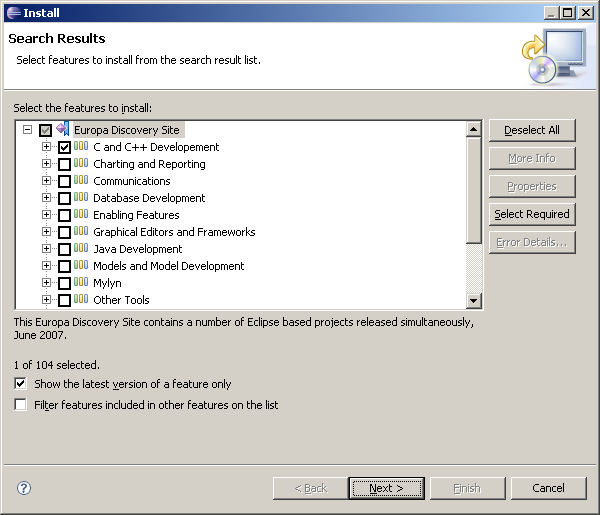 Expand "Europa Discover Site" by clicking the + sign and check C and C++ Development. Click Next.
Expand "Europa Discover Site" by clicking the + sign and check C and C++ Development. Click Next.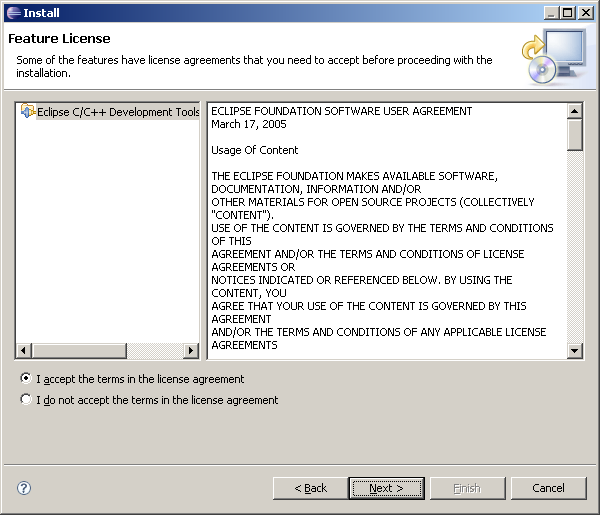 Select I accept the terms in the license agreement and click Next.
Select I accept the terms in the license agreement and click Next.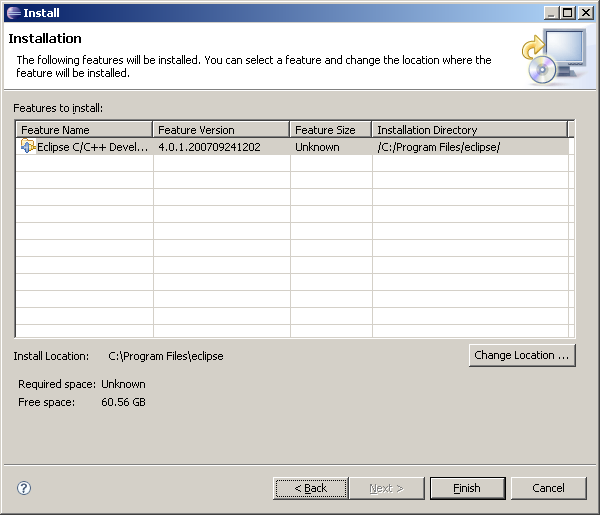 Click Finish.
Click Finish.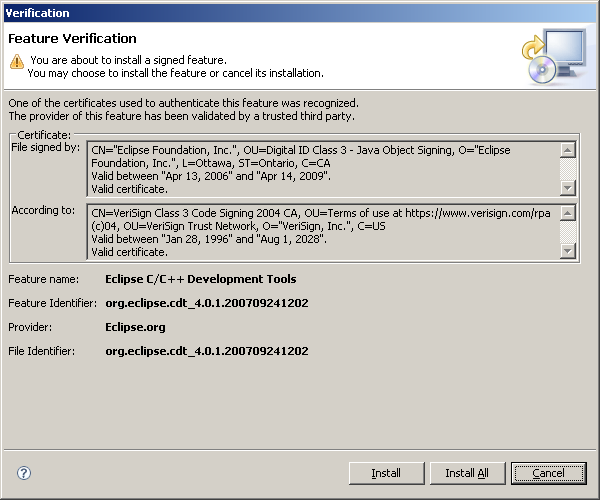 Click Install All.
Click Install All.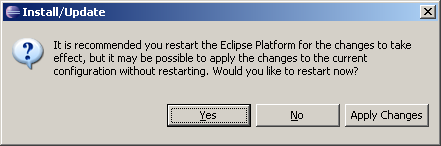 Click Yes when prompted to restart Eclipse.
Click Yes when prompted to restart Eclipse.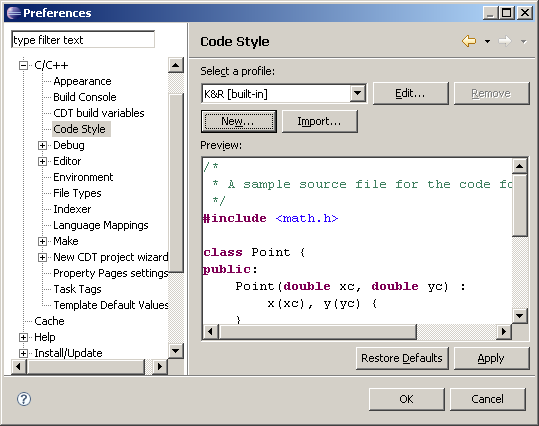 When Eclipse restarts, go to Window -> Preferences. On the left, expand C/C++ -> Code style. Click New.
When Eclipse restarts, go to Window -> Preferences. On the left, expand C/C++ -> Code style. Click New.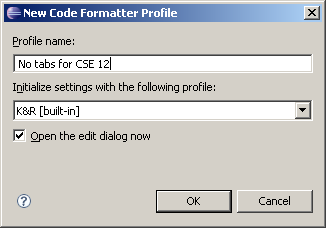 Type a name for your new code formatter profile such as No tabs for CSE 12 and make sure the settings are being initialized from K&R [built-in]. Click OK.
Type a name for your new code formatter profile such as No tabs for CSE 12 and make sure the settings are being initialized from K&R [built-in]. Click OK.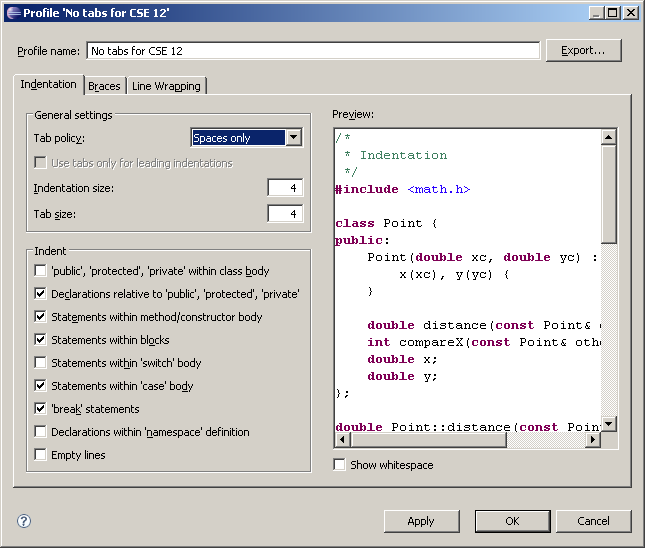 In the Tab policy dropdown, select Spaces only and click Ok. Click Ok to close the Preferences dialog.
In the Tab policy dropdown, select Spaces only and click Ok. Click Ok to close the Preferences dialog.
 Installing MSYS
Installing MSYS
 Installing MSYS
Installing MSYS
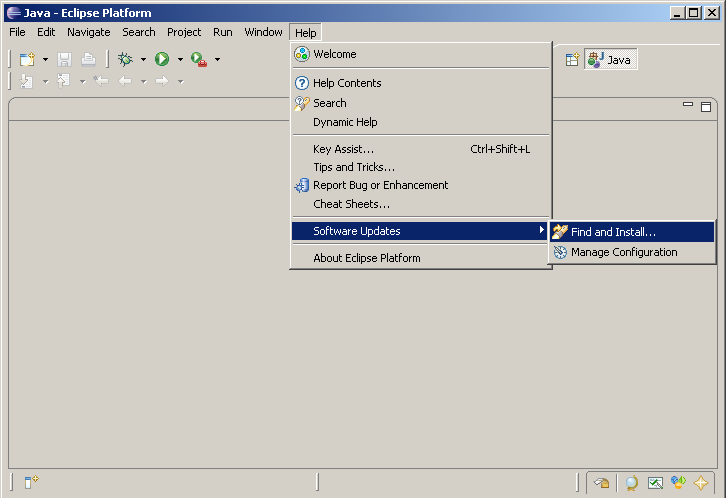 Inside Eclipse, go to Help -> Software Updates -> Find and Install.
Inside Eclipse, go to Help -> Software Updates -> Find and Install.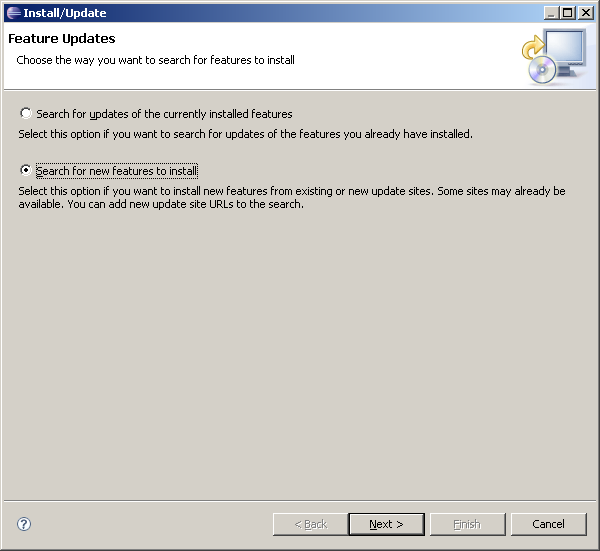 Select Search for new features to install and click Next.
Select Search for new features to install and click Next.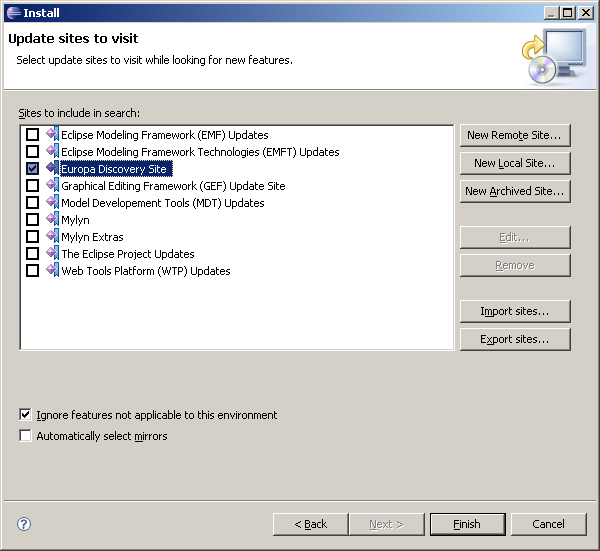 Check Europa Discovery Site and click Finish.
Check Europa Discovery Site and click Finish.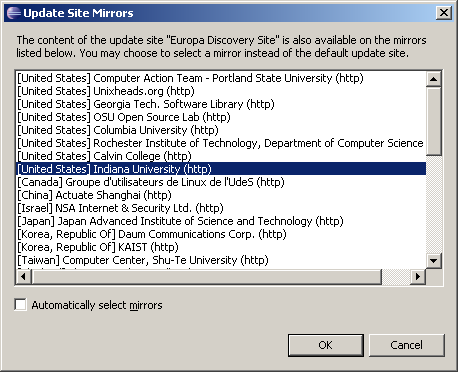 You will be prompted to select a mirror more than once during the installation process. Indiana University tends to be fast. Click OK.
You will be prompted to select a mirror more than once during the installation process. Indiana University tends to be fast. Click OK.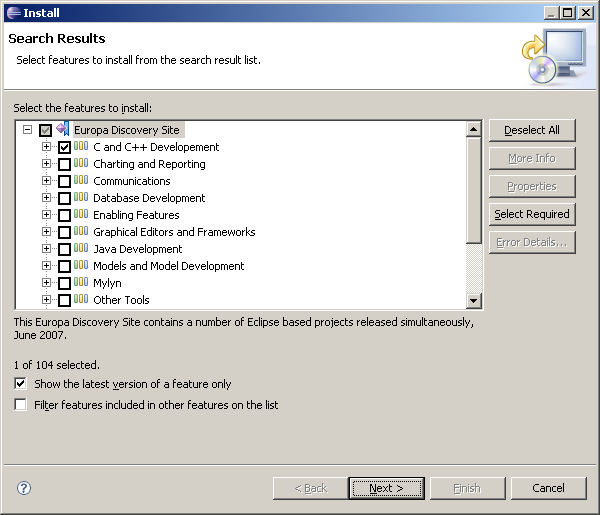 Expand "Europa Discover Site" by clicking the + sign and check C and C++ Development. Click Next.
Expand "Europa Discover Site" by clicking the + sign and check C and C++ Development. Click Next.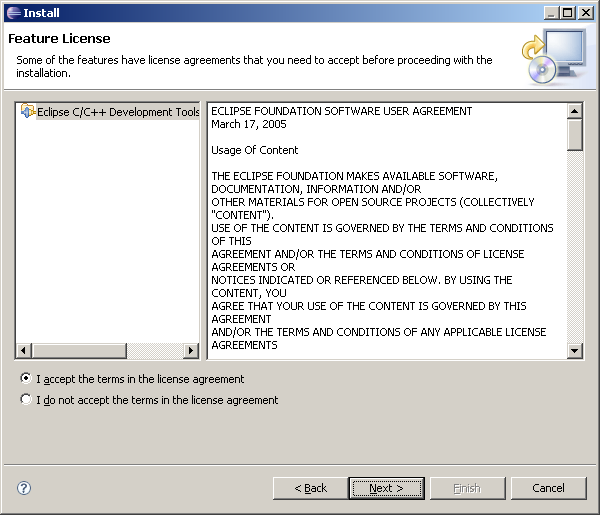 Select I accept the terms in the license agreement and click Next.
Select I accept the terms in the license agreement and click Next.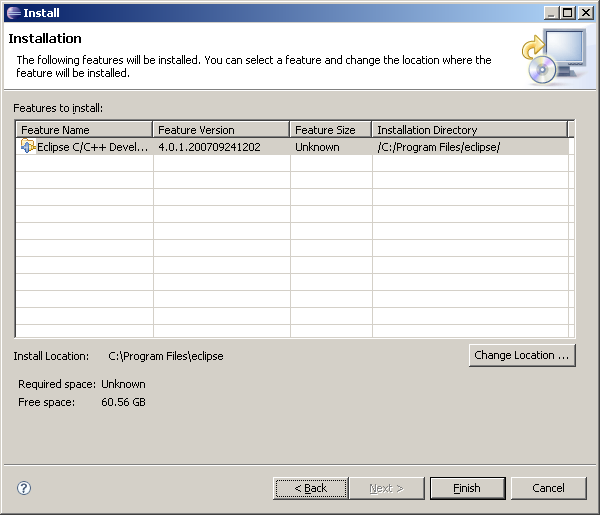 Click Finish.
Click Finish.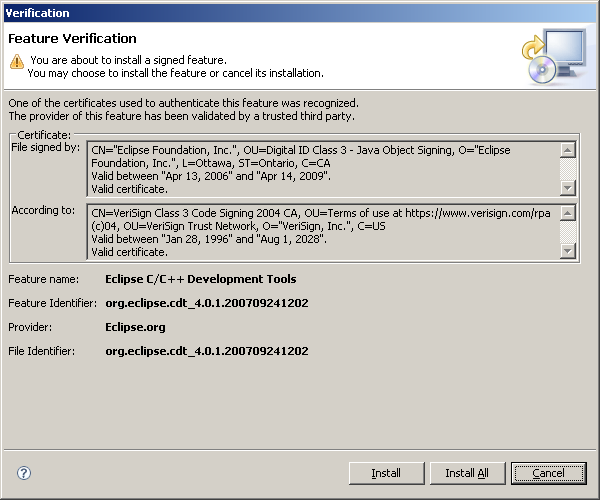 Click Install All.
Click Install All.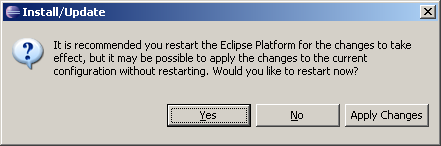 Click Yes when prompted to restart Eclipse.
Click Yes when prompted to restart Eclipse.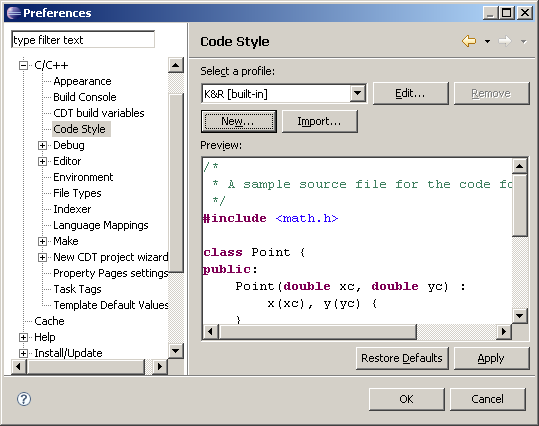 When Eclipse restarts, go to Window -> Preferences. On the left, expand C/C++ -> Code style. Click New.
When Eclipse restarts, go to Window -> Preferences. On the left, expand C/C++ -> Code style. Click New.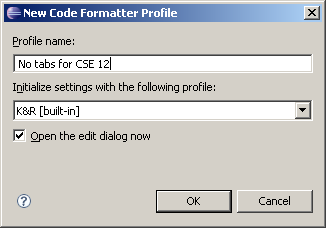 Type a name for your new code formatter profile such as No tabs for CSE 12 and make sure the settings are being initialized from K&R [built-in]. Click OK.
Type a name for your new code formatter profile such as No tabs for CSE 12 and make sure the settings are being initialized from K&R [built-in]. Click OK.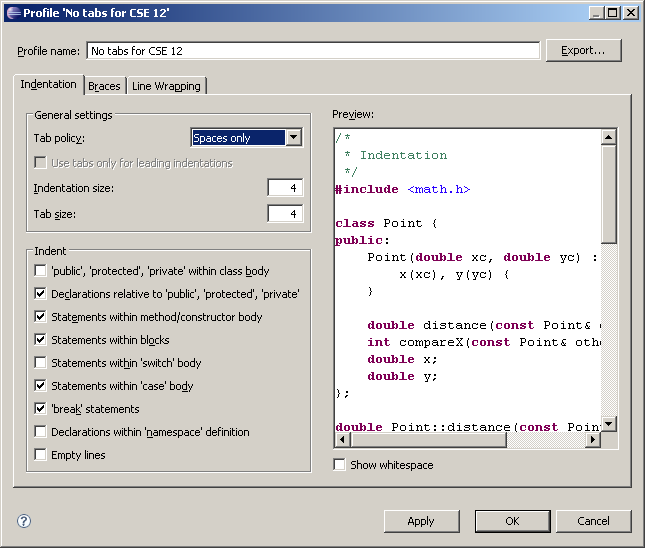 In the Tab policy dropdown, select Spaces only and click Ok. Click Ok to close the Preferences dialog.
In the Tab policy dropdown, select Spaces only and click Ok. Click Ok to close the Preferences dialog. Installing MSYS
Installing MSYS